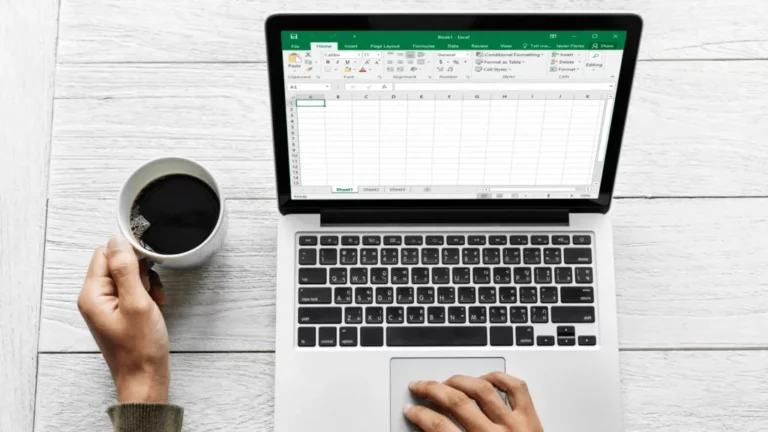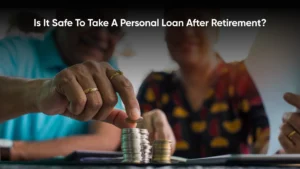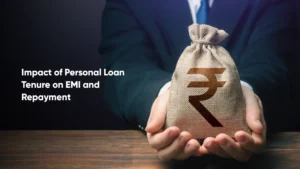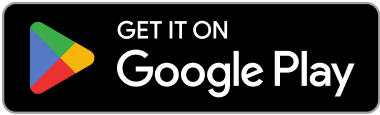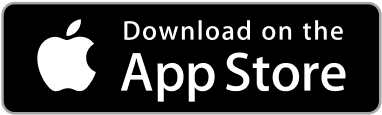EMIs are the monthly payments you have to make to repay your loan. It breaks down the total outstanding amount into smaller and manageable payments.
The EMI amount you pay depends on many factors like the repayment tenure you choose, your loan amount, interest rate on the loan, additional charges like processing fees, etc.
The best practice when taking a personal loan is to calculate the EMIs before even starting your application. Doing this can help you select a repayment plan that fits your budget and even get the best offer when choosing among different lenders.
You can calculate personal loan EMI using Zype’s PL EMI calculator or follow these simple steps to create a loan EMI calculator in Excel.
Table of Contents
ToggleHow to Calculate Personal Loan EMI in MS Excel?
While an EMI calculator can help you find out your monthly EMIs in seconds, it is very simple to calculate personal loan EMI in MS Excel.
All you have to do is open MS Excel on your computer and create a new worksheet where you can carry out all the calculations. Make columns with the required information like your loan amount, interest rate charged, loan tenure and no. of EMIs. Make sure you enter all the information correctly. Next, to calculate your EMIs you need to simply use this formula:
= PMT (RATE, NPER, PV, FV, TYPE)
What do You Need Before You Calculate Personal Loan EMI in Excel?
As stated above, the simple formula to calculate your EMI in Excel is “= PMT (RATE, NPER, PV, FV, TYPE)“
But before you start calculating your personal loan EMI using this formula, make sure you have all this information with you:
The total personal loan amount you are borrowing.
Your repayment tenure. Make sure this is in the form of months. If you have it in the form of years, then multiply it with 12.
For example, if your repayment tenure is 5 years, then the tenure you enter in the formula is 12 x 5 = 60.
The interest rate charged on the personal loan, please note you will require this in the form of the monthly rate. To obtain this, divide the annual interest rate by 100 and then divide the result you get with 12.
For example, if your annual interest rate is 20% then the rate will be 20/100 = 0.2. The monthly rate you have to enter in the formula is 0.2/12.
Factors That Affect Your EMI Amount
Key Elements Influencing Your Personal Loan EMI Calculation
Before you calculate personal loan EMI, it’s important to understand the factors that affect your EMI amount to manage your finances better.
Total Borrowed Amount
The principal amount you borrow forms the base for EMI calculation. Higher borrowed amounts lead to higher monthly EMIs.
Loan Tenure or Number of EMIs
Longer loan tenure reduces the EMI amount, while shorter tenure increases it, affecting how much you pay monthly.
Total Amount Paid
Any prepaid loan amount lowers the outstanding principal, thereby decreasing your EMI for the following months.
Other Factors
Processing fees, prepayment charges, and the type of interest rate (fixed or floating) also significantly impact your EMI.
Calculate Your EMI Confidently
Understanding these factors helps you plan your personal loan and manage your monthly payments effectively.
Which Function in Excel is Used to Calculate EMI?
The EMI function in Excel you can use to calculate your monthly instalments is PMT (personal loan payment). Please note that PMT and EMI are a little different as it doesn’t include additional charges like processing fee, prepayment charges, etc.
Just enter this formula in an Excel cell:
PMT (RATE, NPER, PV, FV, TYPE), where:
– Rate is the annual interest rate charged on the personal loan. Make sure you divide the annual interest rate by 12 before entering the formula.
– NPER is the total number of EMIs. Make sure this value is in months. If your EMIs are in no. of years, multiply it by 12.
– PV is the principal loan you are borrowing.
– FV is the total outstanding amount yet to be paid. You can even skip this step as it doesn’t have any impact on the results.
– The type can either be 0 or 1. If you’re paying your EMI at the end of the period then it should be 0, otherwise it should be 1.
How to Calculate EMI Through Excel?
An easier method to calculate personal loan EMI is by using a PL EMI calculator. All you need to do is enter the personal loan amount, interest rate and repayment tenure to get your EMIs within seconds.
If you’re calculating your EMIs using Excel, you only need to enter the correct parameters of the function, PMT (RATE, NPER, PV, FV, TYPE).
To understand the application of this formula better, here’s an example.
If you’re taking a personal loan of ₹5,00,000 with a repayment tenure of 5 years and an annual interest rate of 20%, then these are the parameters you will need.
Personal loan EMI |
|
PV or Loan Amount | ₹5,00,000 |
Repayment Tenure | 5 years |
Annual interest rate | 20% |
NPER | Repayment tenure (in years) x 12 months 5 years x 12 months = 60 months |
ANNUAL RATE | Annual interest rate/ 100 20/100 = 0.2 |
RATE | Rate/12 |
EMI = PMT(RATE, NPER, PV, FV, TYPE) | = PMT (0.2/12, 60, 500000, 0, 0) |
In this case, your monthly EMI will be ₹13246.94
Please note:
– The required fields for the formula are highlighted above.
– The value of FV has no impact on the EMI amount.
– The TYPE depends on whether you’re taking a loan at the end or start of the period.
If end of the period, then TYPE = 0
If start of the period, then TYPE = 1
Points to Keep in Mind when You Calculate Personal Loan EMI
Using Excel to calculate personal loan EMI can help you understand your personal loan repayment better, but the formula used doesn’t include additional charges like processing fees, prepayment charges, etc.
Make sure you remove the rate of the annual interest and convert it into a monthly rate by dividing it by 12.
Make sure the repayment tenure is in the form of months.
Verify all your values before applying the formula in Excel to avoid any human error.
Conclusion
Now that you know how to calculate personal loan EMI using Excel, make sure you do it before applying for a loan. This will prepare you better for your upcoming repayments and also ensure you don’t miss your EMIs.
While it’s good to know how to calculate your EMIs using Excel, we have a better option for you if you want to save your time and energy. Just use Zype’s user-friendly EMI calculator.
All you have to do is enter your loan amount, annual interest rate and repayment tenure to find out what your EMIs look like.
Frequently Asked Question
You should use Excel to calculate your personal loan EMI because the calculation is quick and accurate.
To create loan EMI calculator in Excel, you need to create a column with the following information:
– PV = The total amount you’re borrowing
– NPER = Repayment tenure (in years) x 12 months
– Annual Rate = Annual interest rate/ 100
– Rate = Annual Rate/ 12
Then, you need to use the formula = PMT (RATE, NPER, PV, FV, TYPE).
Please note:
– The value of FV has no impact on the EMI amount.
– The TYPE depends on whether you’re taking a loan at the end or start of the period.
If end of the period, then TYPE = 0
If start of the period, then TYPE = 1
You can calculate your EMI manually by simply using this formula:
E = P x R x (1+R)^N / [(1+R)^N-1], where
P is your Principal Amount
E is your personal loan EMI amount
R is the monthly interest rate
N is the no. of months of EMI payment
You can calculate your personal loan interest on calculator in excel. To calculate your EMI, use the formula PMT (RATE, NPER, PV, FV, TYPE), where ‘RATE’ is your interest rate. To calculate this, divide the annual interest rate you’re being offered by your lender by 100. This will give you your annual rate. Further divide this number by 12 to find out your monthly rate.
Annual Rate = Annual interest rate/ 100
Monthly Interest Rate = Annual Rate/ 12
PMT function is the formula used to calculate your Personal loan EMI.
PMT (RATE, NPER, PV, FV, TYPE), where:
- Rate is the annual interest rate charged on the personal loan. Make sure you divide the annual interest rate by 12 before entering the formula.
- NPER is the total number of EMIs. Make sure this value is in months. If your EMIs are in no. of years, multiply it by 12.
- PV is the principal loan you are borrowing.
- FV is the total outstanding amount yet to be paid. You can even skip this step as it doesn’t have any impact on the results.
- Type can either be 0 or 1. If you’re paying your EMI at the end of the period then it should be 0, otherwise it should be 1.